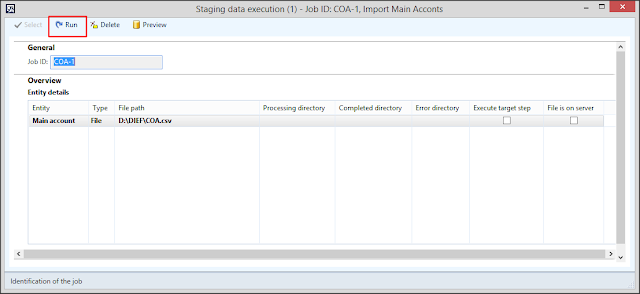Error while setting server report parameters. Error message: The permissions granted to user 'Domain\User' are insufficient for performing this operation. (rsAccessDenied)
Solution : This is nothing but the Permission issue which we have to assign to the user.
Open the Report Manager website for the Reporting Services instance. By default, the URL is http://[SSRSServerName]:80/Reports
For SSRS server name go to : System administration > Setup > business intelligence > Reporting services > Report Server >
in reporting server information Tab you will get the server name
Step 1 : Click on Dynamics ax folder
Step 2 : Click on Folder Settings.
Step 3 : Click on Security.
Step 4 : Click on New Role Assignment.
Step 5 : Enter the Active Directory user name or group to assign to the DynamicsAXBrowser role.
Step 6 : Select the DynamicsAXBrowser role.
Step 7 : Click OK
I hope Now you can access ssrs reports.